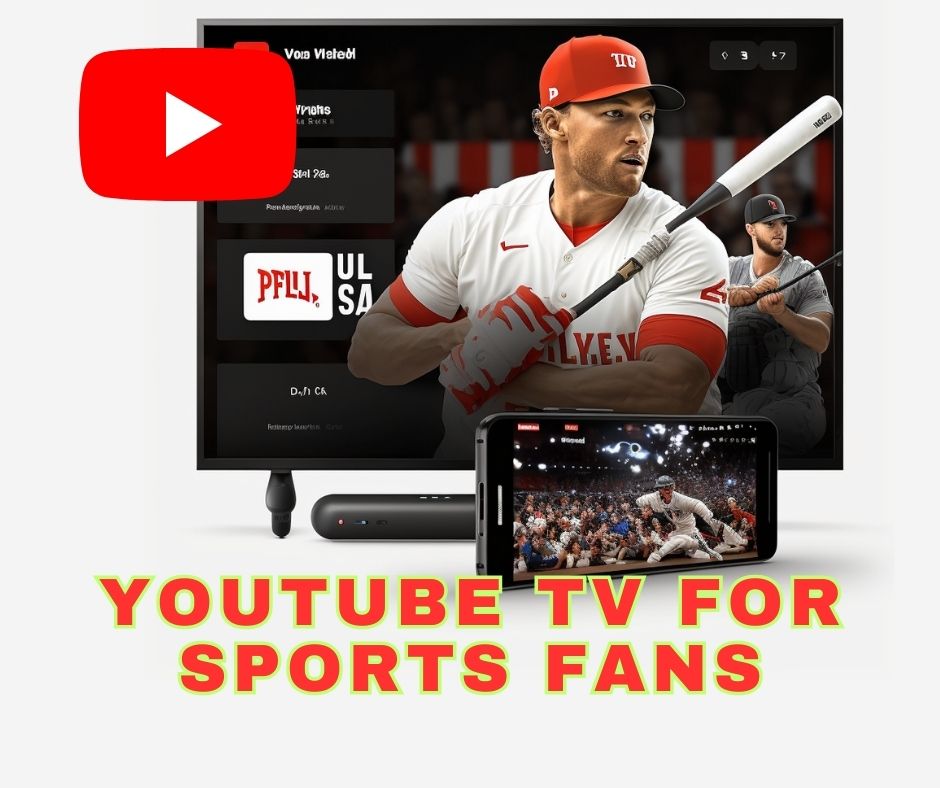If you’re a sports fan, finding the right streaming service can be a daunting task. With so many options available, it can be overwhelming to choose the best one that meets your needs. However, YouTube TV is a great option for sports fans. In this article, we will provide you with an ultimate guide to watching live sports on YouTube TV.
- YouTube TV: The Ultimate Guide
- YouTube TV vs. Cable TV: Which One Is Right for You?
- How to Customize Your YouTube TV?
- The Benefits of YouTube TV
What is YouTube TV?
YouTube TV is a live TV streaming service that offers a variety of TV channels, including sports networks, for a monthly subscription fee. You can stream live TV on various devices, including smartphones, tablets, computers, and smart TVs.
What Sports Channels are Available on YouTube TV?
YouTube TV offers a range of sports channels, including ESPN, Fox Sports, NBC Sports, CBS Sports, and many more. With YouTube TV, you can watch live games, highlights, and analyses from various sports leagues, including NFL, NBA, MLB, NHL, NCAA, and many others.
How Much Does YouTube TV Cost?
YouTube TV’s monthly subscription fee is $64.99, which is slightly higher than some of its competitors. However, it offers more channels and features, including unlimited cloud DVR storage, than many other streaming services.
How to Sign Up for YouTube TV?
To sign up for YouTube TV, you need to visit the YouTube TV website and create an account. You will need to provide your personal and payment information, including your credit card details, to start your subscription.
How to Watch Live Sports on YouTube TV?
Watching live sports on YouTube TV is easy. Once you have subscribed to the service, you can access all the available sports channels on your device. You can browse the channels and schedules to find the games you want to watch. You can also record the games to watch later using the unlimited cloud DVR feature.
What Devices are Compatible with YouTube TV?
YouTube TV is compatible with various devices, including smartphones, tablets, computers, and smart TVs. You can download the YouTube TV app on your device to start streaming live TV.
How to Cancel YouTube TV Subscription?
If you want to cancel your YouTube TV subscription, you can do so at any time. You need to log in to your account and navigate to the “Settings” section to cancel your subscription. You will still have access to the service until the end of your billing cycle.
Pros and Cons of Using YouTube TV for Sports
Pros:
- Wide range of sports channels
- Cloud DVR feature for recording games
- Compatible with various devices
- Easy to navigate
Cons:
- Higher subscription fee compared to some competitors
- Limited availability in some areas
Tips for Watching Live Sports on YouTube TV
- Check the channel lineup and schedules to find the games you want to watch
- Use the cloud DVR feature to record games you can’t watch live
- Make sure your internet connection is fast and stable to avoid buffering issues
- Use the YouTube TV app to access the service on the go
Conclusion
YouTube TV is an excellent option for sports fans who want to stream live TV. With a wide range of sports channels and features, including unlimited cloud DVR storage, YouTube TV provides an excellent viewing experience. By following the tips and guidelines provided in this article, you can enjoy watching live sports on YouTube TV hassle-free.