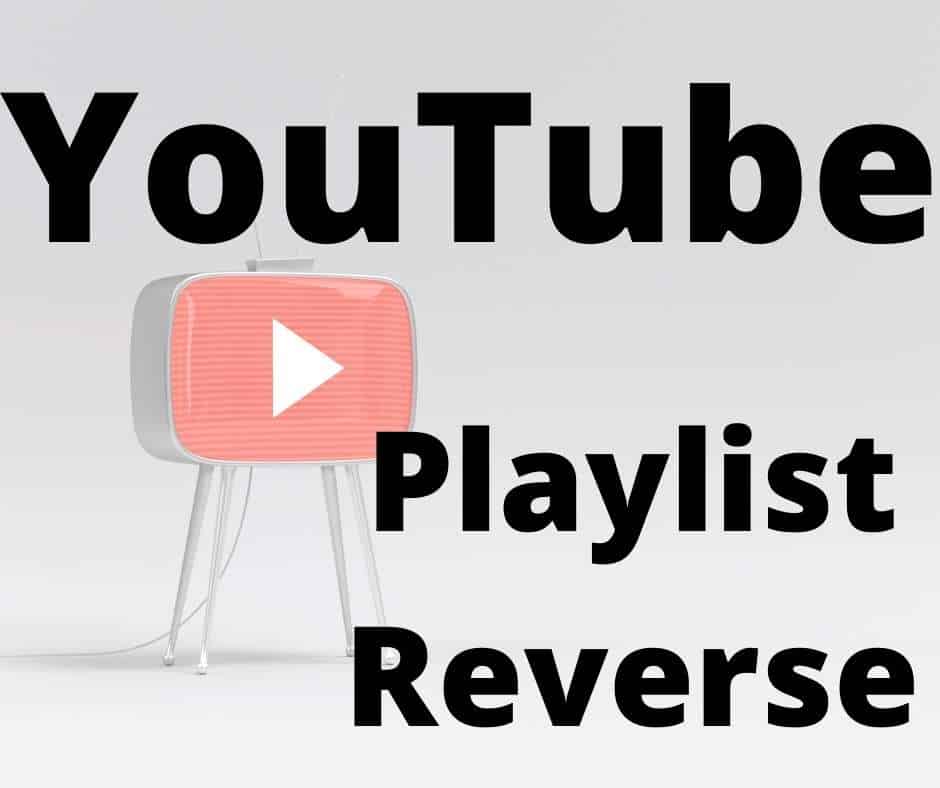Here’s an article that talks about how to reverse a YouTube playlist if you are looking for a solution. We’ve showed you some different ways to play a YouTube videos playlist in reverse.
All that is needed of us now is a deep understanding of how YouTube’s playlist algorithm works in order to use them. YouTube’s default algorithm adds the latest videos to the top of the youtube playlist, while following them with the older videos from the list.
So, If you have the playlist of songs series or any learning lectures playlist, you can’t use the auto playlist feature on it and enjoy the auto play videos from top to bottom and you will have to play all the videos in the playlist.
The YouTube playlist can be reversed to fix the problem, but then you would need to ask yourself, “How do I reverse a YouTube playlist?”
We have discussed all the possible methods below to reverse and autoplay the playlist so that you do not have to worry any longer.
The Short Introduction of Youtube Playlist.
YouTube is the second largest search engine in the world after Google. It is a video sharing platform that was developed by three former employees of PayPal in 2005, he was later on bought by the Google company for 1.65 billion dollars in 2006.
Jawad uploaded a video to YouTube in 2005 from San Diego, which is the first video uploaded on YouTube.
As well as uploading videos to Youtube, you can like them, follow the creator as well as share them with your family and friends.
If you have a lot of videos on your channel and want to sort your videos categories, you need a playlist for categories to make your channel user friendly and users will easily find topic related videos in one playlist.
As i said in my first paragraph, Youtube algorithm add the new videos at your top of the playlist and older videos in bottom just because, mostly people don’t like to watch the older videos, they love fresh content.
How to Reverse a Youtube Playlist?
Well, i’m going to share with you some possible methods that you can try to reverse your playlist and enjoy the videos.
- Brower extension for reverse youtube playlist
- Changing the youtube playlist chronological order
- Using third party websites.
1- Reverse A Youtube Playlist by Using A Browser Extension
There are so many extensions available on the internet for Reverse Youtube Playlist but I know one of the user friendly extensions which is created by Wol Creation. You can use the Reverse Youtube Playlist extension in Google Chrome and Brave Browser.
Note: If you are using a Youtube playlist in Browser, then this Google chrome extension will help you to reverse the youtube playlist.
So, how to install it in your browser?
- You need to open your Google chrome browser and find the three dots on the right top side, click on them and go to more tools and find Extensions options.
- After that, you need to open Chrome Web Store, which you can find by click on Extensions at the left side top area and then click on Open Chorme Web Store.
- Then you type in search box “Reverse Youtube Playlist” and you will see the extension Reverse Youtube Playlist offered by: Wolf Creations or you can get it by following this LINK.
- After that, click on the Add to Chorme button and wait for the downloading and installation. It will get only few seconds.
- Now, you go to YouTube and play a video from Playlist. To play the playlist videos in reverse order, click on the Reverse icon just beside the shuffle icon.
2- How to change youtube playlist chronological order?
Note: If you are not the owner of the playlist, you can Skip this method. This method only for Playlist Owner.
So, lets dive in youtube playlist chronological order, If you are the owner of the playlist, then visit youtube at mobile or desktop to visit the playlist.
- Click on the three dots below of the playlist name and click on the playlist setting
- Then find the advance setting in playlist
- After that, you will be presented with a new window. Select the order of your playlist by clicking on the drop-down menu under ordering.
- Save your changes by clicking on the save button. Your playlist order will now be changed in accordance with the order you selected.
3- Using third-party websites:
Note: Use this method, if you are not creator or owner of the playlist.
There are so many third party websites available on the internet that help you to reverse the Youtube playlist videos online. This application will help you to reverse youtube playlist video on mobile and desktop.
Follow the below instruction for reverse youtube videos.
- Open the any browser and to go the address bar then type Playbackloop.com and press enter.
- After that, copy a playlist to want to reverse and paste into bar.
- Then a new page will popup and containing all the videos of playlist.
- Now, click on the top for changing the order of the videos and choose older to first.
Check this video for more details on this topic:
Conclusion:
The following methods are effective for reversing a YouTube playlist. You can let us know if those methods worked for you in the comment section.