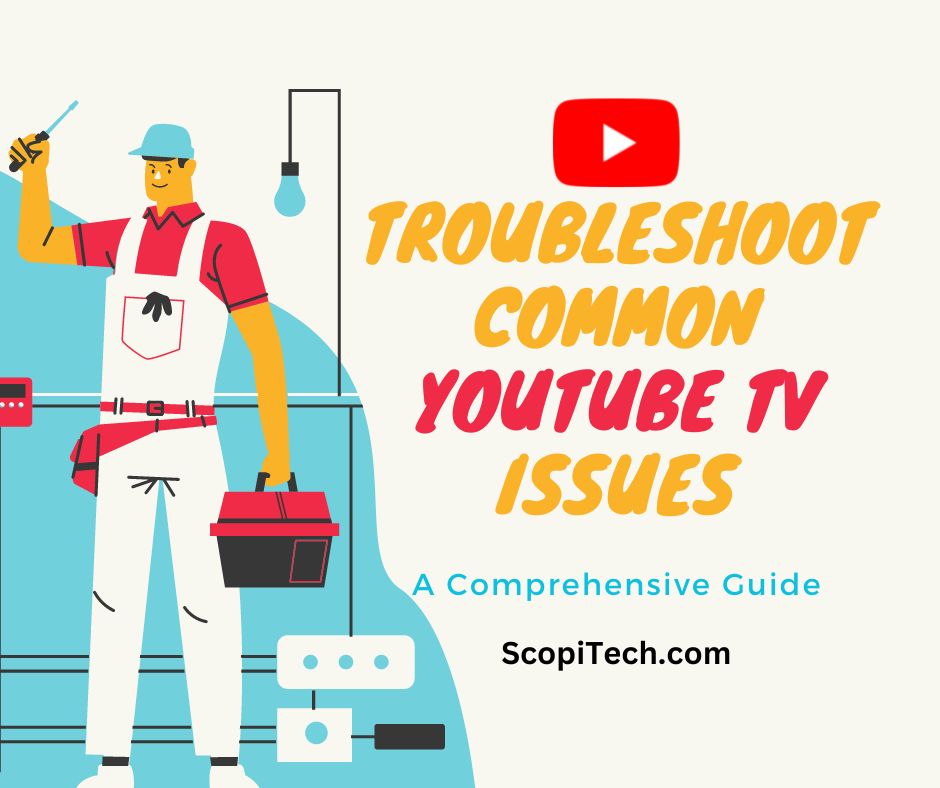YouTube TV is a popular streaming service that offers live TV and on-demand content. It’s easy to use, affordable and has a vast library of channels that cater to a wide range of interests.
However, like any other streaming service, YouTube TV users may encounter common issues that can hamper their viewing experience. In this comprehensive guide, we’ll discuss how to troubleshoot some of the most common issues faced by YouTube TV users.
Common YouTube TV issues and solutions:
A. Buffering or poor video quality:
One of the most common issues faced by YouTube TV users is buffering or poor video quality. This can be frustrating, especially when you’re trying to watch your favorite show or sporting event. Here are some solutions to this problem:
- Check your internet connection speed. If it’s not sufficient, upgrade to a faster plan or move your device closer to your router.
- Clear your browser cache and cookies, and restart your device.
- Ensure that no other devices are connected to the same network and using bandwidth at the same time.
B. Error messages:
Another common issue is error messages that can appear on the screen. Here are some solutions to this problem:
- Check for updates and install them. Sometimes, outdated software can cause error messages.
- Check device compatibility with YouTube TV. Make sure your device meets the minimum requirements to run the service.
- Check YouTube TV subscription status. If your subscription has expired, you won’t be able to access the service.
C. Audio and video sync issues:
Sometimes, audio and video may not sync properly, which can be frustrating. Here are some solutions to this problem:
- Check your internet connection speed. If it’s not sufficient, upgrade to a faster plan or move your device closer to your router.
- Clear your browser cache and cookies, and restart your device.
- Use a different browser or device. Sometimes, certain browsers or devices may not work well with YouTube TV.
D. Frozen or unresponsive screen:
If your screen freezes or becomes unresponsive, try these solutions:
- Restart your device and router.
- Check device compatibility with YouTube TV. Make sure your device meets the minimum requirements to run the service.
- Check for updates and install them. Sometimes, outdated software can cause frozen screens.
E. DVR recording issues:
If you’re having trouble with your DVR recordings, try these solutions:
- Check your internet connection speed. If it’s not sufficient, upgrade to a faster plan or move your device closer to your router.
- Check YouTube TV subscription status. If your subscription has expired, you won’t be able to access the DVR feature.
- Clear your browser cache and cookies, and restart your device.
In conclusion, YouTube TV is an excellent streaming service that offers a wide range of content. However, users may encounter common issues that can hamper their viewing experience. By following the solutions outlined in this comprehensive guide, you’ll be able to troubleshoot and resolve most of these issues on your own.
Remember to ensure that you have a reliable internet connection and a compatible device for a seamless YouTube TV experience.
FAQ’s
here are some frequently asked questions (FAQs) about troubleshooting common YouTube TV issues:
Q: Why is my YouTube TV buffering or showing poor video quality?
This is likely due to a slow internet connection or too many devices using the same network. Check your internet connection speed and upgrade if necessary, and make sure no other devices are using too much bandwidth.
Q: Why am I seeing error messages on my YouTube TV screen?
Error messages can be caused by outdated software, incompatible devices, or an expired YouTube TV subscription. Check for updates, ensure your device meets the minimum requirements, and make sure your subscription is active.
Q: How can I fix audio and video sync issues on YouTube TV?
Audio and video sync issues can be caused by a slow internet connection or an incompatible browser or device. Check your internet speed, clear your cache and cookies, and try using a different browser or device.
Q: What should I do if my YouTube TV screen freezes or becomes unresponsive?
This can be caused by outdated software, incompatible devices, or a slow internet connection. Try restarting your device and router, check for updates, and ensure your device meets the minimum requirements.
Q: Why am I having issues with my YouTube TV DVR recordings?
This could be due to a slow internet connection, an expired YouTube TV subscription, or issues with your browser or device. Check your internet speed, ensure your subscription is active, and clear your cache and cookies.
Q: What should I do if I’ve tried all the troubleshooting solutions and I’m still having issues?
If you’ve tried all the solutions in this comprehensive guide and you’re still having issues with YouTube TV, contact customer support for further assistance. They can help you diagnose and resolve more complex issues.
Q: Why is my YouTube TV app not working on my device?
This could be due to an outdated app, an incompatible device, or a poor internet connection. Check for updates, ensure your device meets the minimum requirements, and try resetting your internet connection.
Q: Why can’t I access certain channels on YouTube TV?
This could be due to regional restrictions or licensing agreements. Check if the channel is available in your area, and ensure that your subscription includes the channel you want to access.
Q: How can I troubleshoot playback issues on YouTube TV?
If you’re experiencing playback issues, try restarting your device, checking for updates, and ensuring that your internet connection is stable. You can also try clearing your cache and cookies or using a different browser or device.
Q: Why am I unable to log in to my YouTube TV account?
This could be due to an incorrect email or password, an expired subscription, or account issues. Double-check your login credentials, ensure your subscription is active, and contact customer support if you’re still having issues.
Q: Can I use YouTube TV on multiple devices at the same time?
Yes, you can use YouTube TV on up to three devices simultaneously, but there may be restrictions on streaming certain channels at the same time.
Q: What should I do if my YouTube TV app crashes frequently?
This could be due to an outdated app, compatibility issues, or a poor internet connection. Check for updates, ensure your device meets the minimum requirements, and try resetting your internet connection.
Q: How do I fix the “no internet connection” error on YouTube TV?
This error can be caused by a poor internet connection, network issues, or an outdated app. Try resetting your router, checking your network settings, or updating your app to resolve the issue.
Q: Why am I seeing a black screen on YouTube TV?
This could be due to an outdated app, an incompatible device, or a poor internet connection. Check for updates, ensure your device meets the minimum requirements, and try resetting your internet connection.
Q: How can I troubleshoot closed captioning issues on YouTube TV?
If you’re having issues with closed captioning, try toggling the closed captioning settings on and off, checking for updates, and ensuring that your internet connection is stable.
Q: Why am I unable to watch live TV on YouTube TV?
This could be due to regional restrictions or issues with your subscription. Check if the channel is available in your area, and ensure that your subscription includes access to live TV.
Q: How can I fix the “oops something went wrong” error on YouTube TV?
This error can be caused by a variety of issues, including an outdated app, a poor internet connection, or issues with your account. Try clearing your cache and cookies, restarting your device, or contacting customer support for assistance.