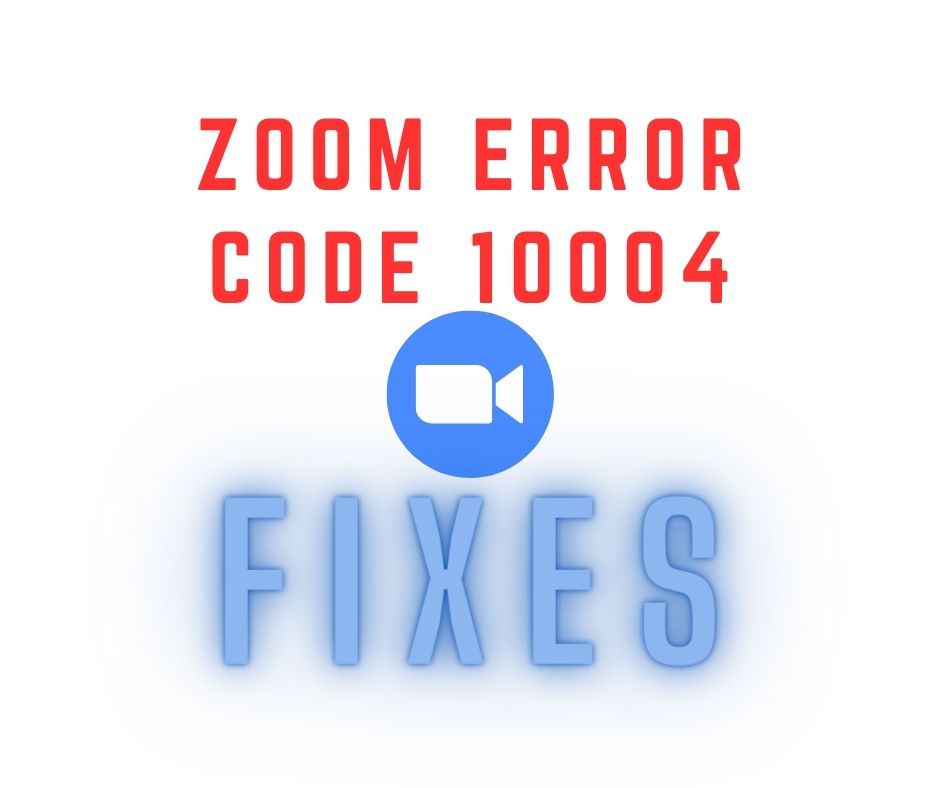In today’s digital world, video conferencing has become an essential part of our lives, connecting us with colleagues, friends, and family. Zoom, one of the most popular video conferencing platforms, has gained widespread adoption. However, like any software, Zoom is not immune to technical glitches. One such issue is Zoom Error Code 10004. In this article, we will delve into the causes of this error and provide step-by-step solutions to help you troubleshoot and resolve it.
What is Zoom Error Code 10004?
Zoom Error Code 10004 is a specific error message that users may encounter while using the Zoom application. Error codes in Zoom serve as indicators of underlying problems and help users and support teams diagnose and resolve issues efficiently. Error Code 10004, in particular, points to a network connectivity issue or a problem with security settings.
Causes of Zoom Error Code 10004
- Network connectivity issues: Unstable or weak internet connection can disrupt the Zoom application’s communication with the Zoom servers, triggering Error Code 10004.
- Firewall or security software restrictions: Overly strict firewall settings or security software can sometimes block Zoom’s network traffic, leading to the occurrence of Error Code 10004.
- Outdated Zoom client or application: Using an outdated version of the Zoom client or application can cause compatibility issues and result in various errors, including Error Code 10004.
- Conflicts with other software or applications: Certain software or applications running concurrently with Zoom can interfere with its proper functioning and trigger error codes, including Error Code 10004.
- Account-related problems: Occasionally, specific issues with your Zoom account, such as incorrect login credentials or account settings, can cause Error Code 10004 to appear.
Troubleshooting Zoom Error Code 10004
To resolve Zoom Error Code 10004, follow these troubleshooting steps:
- Check your internet connection: Ensure that your internet connection is stable and offers sufficient bandwidth. Try restarting your router or modem, or connect to a different network if possible.
- Disable security software or adjust firewall settings: Temporarily disable any antivirus or firewall software on your device. If that resolves the issue, consider adding exceptions or adjusting the settings to allow Zoom’s network traffic.
- Update the Zoom client or application: Check for updates within the Zoom application itself or visit the official Zoom website to download and install the latest version. Updating the application often fixes known bugs and compatibility issues.
- Close conflicting applications: Identify any applications running simultaneously with Zoom that may be causing conflicts. Close unnecessary applications or processes running in the background that could interfere with Zoom’s performance.
- Sign out and sign back in to Zoom: Log out of your Zoom account within the application and restart it. Sign back in with your credentials to refresh the connection and resolve any account-related issues.
- Contact Zoom support or IT department: If the above steps do not resolve the error, reach out to Zoom’s technical support for further assistance. Alternatively, consult your organization’s IT department if you’re using Zoom for work purposes.
Preventing Future Occurrences
To minimize the chances of encountering Zoom Error Code 10004 or similar issues in the future, consider the following preventive measures:
- Keep your Zoom client or application up to date by regularly checking for updates and installing them promptly.
- Ensure a stable network connection during Zoom sessions by using a reliable internet service provider and minimizing network congestion.
- Stay informed about any known issues or updates from Zoom by visiting their official website or subscribing to their notification channels.
Conclusion
Zoom Error Code 10004 can be frustrating when it interrupts your video conferencing experience. However, by understanding its