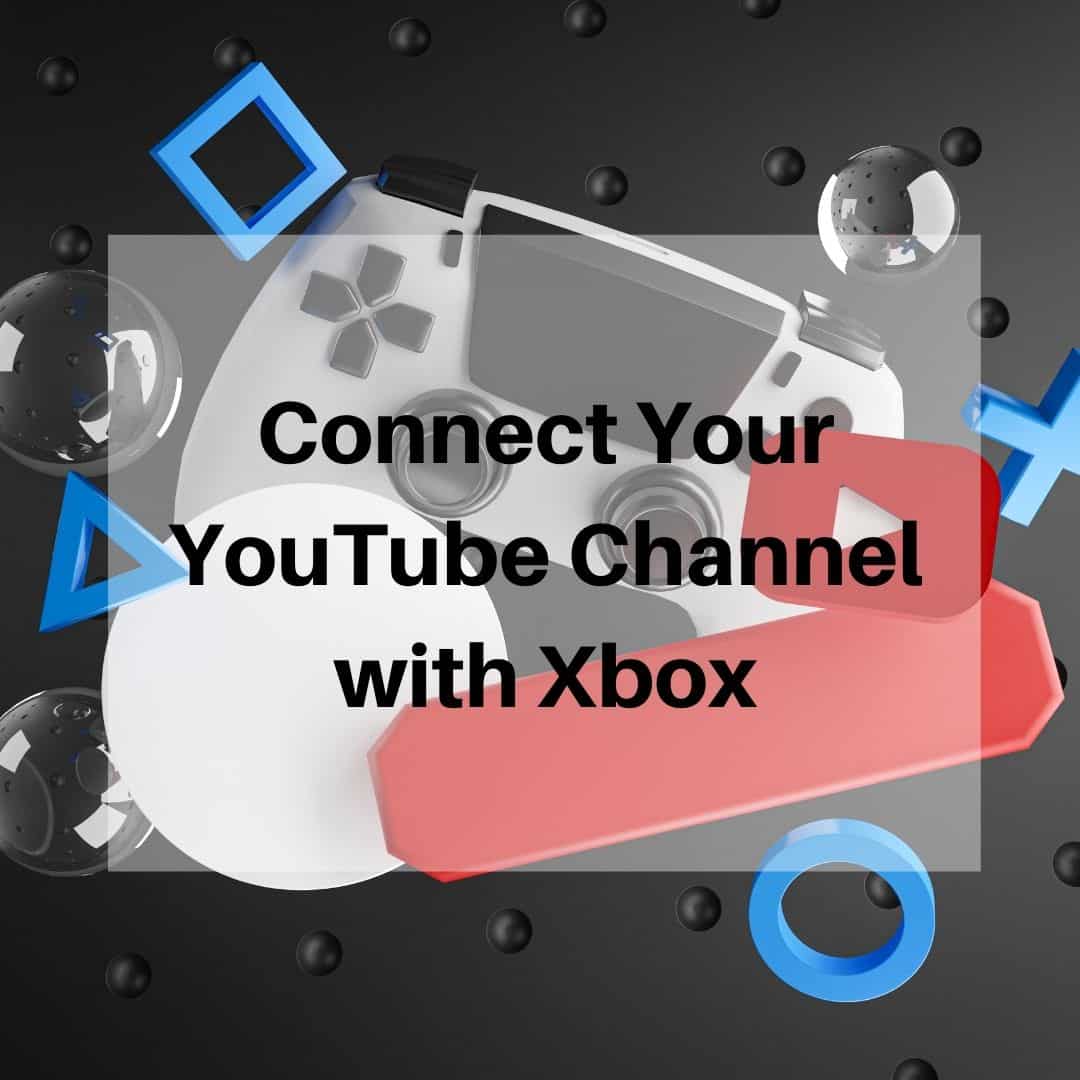When it comes to watching videos online, YouTube is the most popular destination. However, if you are a gamer and want to stream your gameplay on Xbox Live as well as publish them on YouTube, then this article will be perfect for you. In this blog post, we will show you how to connect your Xbox One with your YouTube account so that you can upload and watch all of your favorite gaming moments!
What is Xbox Live Streaming?
Xbox Live Streaming is a free service offered by Microsoft that allows Xbox One users to broadcast their video game footage online.
Once connected with your YouTube account, you’ll be able to live stream and upload videos from anywhere in the world! There are no limitations on what games or consoles can be streamed either – any player will work as long as it’s being played on an Xbox One console.
What do I need?
Go to www.youtube.com/activate and enter in the activation code shown on the Xbox One.
Now accept it and proceed to complete the process.
Benefits of Uploading Videos on both YouTube and your Xbox One
The ability to upload your gameplay and stream it on Xbox Live is a great way for players to interact with their followers or viewers.
On top of that, you’ll be able to watch all the videos you’ve uploaded even if they’re not being streamed – so there’s no risk of losing anything! Plus, playing games live and uploading them onto YouTube gives gamers a chance at getting discovered by someone who may want new content from them.
It also provides an opportunity for people to watch on mobile devices where Twitch isn’t available.
Check this video for more details:
Adding a camera for video streaming
The camera is a great way to make your videos more engaging and entertaining for the viewers. It can be set up in front of the TV or at an angle, near where you are playing on Xbox One so that people have control over what they see when it’s being streamed onto YouTube.
If everything has gone smoothly up until this point, then congratulations! You are now able to upload content from the Xbox One console directly onto YouTube as well as live-stream your gameplay! Let’s go through a few tutorials so you can get started.
How to Live Stream:
To live stream, you will need a stable internet connection and an active Xbox Live account. Use “Broadcast” on your console’s home screen to access this feature! Once there, click “Start Broadcasting”.
A pop-up box should appear with two options – which one is best for you? Selecting “Xbox One Streaming (Beta)” means that only those on your friend’s list can view it while selecting the other option lets anyone watch. Click whichever selection suits you best then input a title for your video before clicking Start Broadcast again.
If everything has gone smoothly up until this point, then congratulations! You are now able to upload content from the Xbox One console directly onto YouTube as well as live-stream your gameplay!
Sharing gameplay videos on Facebook or Twitter
Videos can also be shared on Facebook or Twitter – just upload the video to your timeline. To do this, go into “My Profile” and select “Video Manager”.
Once there, click Upload Video at the top of the page then select a video from Xbox One’s library that you want to share with others! Make sure if it is live streaming content that you disable sharing before pressing next (otherwise it will continue broadcasting).