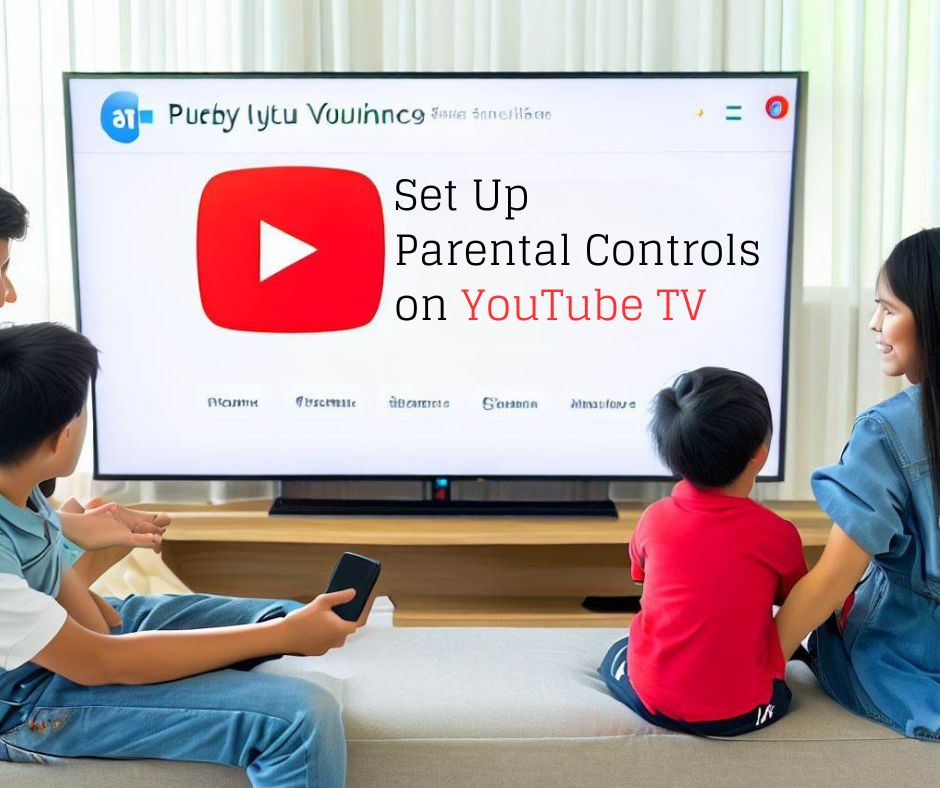YouTube TV has become a popular choice for families looking for an affordable streaming service that offers a wide range of channels. However, with the rise of online content, it has become increasingly important to ensure that children are not exposed to inappropriate content while using YouTube TV. Luckily, YouTube TV provides a variety of parental control options to help parents safeguard their children while watching TV. In this guide, we will go over the steps to set up parental controls on YouTube TV for families.
- YouTube TV vs. Cable TV: Which One Is Right for You?
- How to Customize Your YouTube TV?
- The Benefits of YouTube TV
- YouTube TV for Sports Fans
- Best Features of YouTube TV
- YouTube TV: The Ultimate Guide
How to Set Up Parental Controls on YouTube TV for Families
Setting up parental controls on YouTube TV is a simple process that can be done in just a few steps. Here’s how to do it:
- Log in to your YouTube TV account and select your profile.
- Click on the three-dot menu icon and select “Settings.”
- Scroll down to “Live guide and channel management” and click on “Restricted mode.”
- Toggle on “Activate restricted mode” and enter your password to confirm.
- Restricted mode will now be activated, which will filter out potentially mature content on YouTube TV.
It’s important to note that restricted mode is not foolproof and may not catch all mature content. It’s also possible for children to disable restricted mode if they have access to the password. Therefore, it’s important to use additional parental controls in conjunction with restricted mode.
Additional Parental Controls for YouTube TV for Families
YouTube TV offers a variety of additional parental controls to help parents manage their children’s viewing experience. Here are some of the most useful features:
- Channel blocking: This feature allows parents to block access to specific channels. To use this feature, go to “Settings,” select “Live guide and channel management,” and click on “Blocked channels.” From there, you can add the channels you want to block.
- Content ratings: YouTube TV allows parents to filter content by rating, such as TV-14 or PG-13. To use this feature, go to “Settings,” select “Live guide and channel management,” and click on “Content ratings.” From there, you can select the ratings you want to filter out.
- Time limits: YouTube TV allows parents to set time limits on how much TV their children can watch. To use this feature, go to “Settings,” select “Time watched,” and click on “Set up.” From there, you can set the maximum amount of time your child can watch TV each day.
While these additional parental controls can be helpful, they may not be necessary for every family. It’s important to assess your family’s needs and determine which controls will be most useful for you.
Pros and Cons of YouTube TV for Families
Like any streaming service, YouTube TV has its advantages and disadvantages. Here are some of the pros and cons of using YouTube TV for families:
Pros
- Affordable: YouTube TV is one of the most affordable streaming services on the market, with plans starting at just $64.99 per month.
- Wide range of channels: YouTube TV offers over 85 channels, including popular networks like ABC, CBS, and NBC.
- Parental controls: YouTube TV offers a variety of parental controls to help parents safeguard their children while watching TV.
Cons
- Limited device compatibility: YouTube TV is not available on all devices, such as Amazon Fire TV and Roku.
- Limited customization: While YouTube TV offers a wide range of channels, there is limited customization options available.
- Limited DVR space: YouTube TV offers
limited DVR space, with only 500 hours of storage available.
It’s important to consider these factors before deciding if YouTube TV is the right choice for your family.
Frequently Asked Questions
- What age is appropriate for children to use YouTube TV? There is no set age for children to use YouTube TV, as it ultimately depends on the individual child and family. However, it’s important for parents to use parental controls and monitor their children’s viewing to ensure they are not exposed to inappropriate content.
- Can children bypass YouTube TV’s parental controls? While it is possible for children to bypass parental controls, using a combination of controls and regularly monitoring their viewing can greatly reduce the risk of children being exposed to mature content.
- Are there any other streaming services with similar parental control options? Many streaming services, such as Netflix and Hulu, offer parental controls to help parents safeguard their children while watching TV. However, the specific controls offered may vary between services.
Conclusion
Overall, YouTube TV offers a variety of parental control options to help parents keep their children safe while watching TV. By using a combination of controls and regularly monitoring their children’s viewing, parents can help ensure their children are not exposed to inappropriate content. While there are some limitations to YouTube TV, such as limited device compatibility and DVR space, its affordability and wide range of channels make it a great choice for families looking for a streaming service.